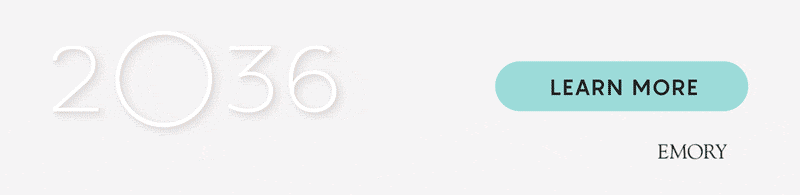Emory-Branded Email Signatures
Follow these instructions to create an Emory- or campaign-branded personal email signature in Microsoft Outlook.
Outlook Web Access
1. Download the Emory University primary logo, your unit’s logo configuration, or the 2O36 Campaign logo for use. Select and copy the contents below.
- Name (pronouns)*Departmental Unit SignaturesEmail emory.branding@emory.edu if you need the unit signature full set for your department.
Title
Emory entity name
Emory url
Emory email
2. Log in to your email account at email.emory.edu.
3. Click on Settings icon, then choose View all Outlook settings.
4. Select Compose and Reply from the Settings menu.
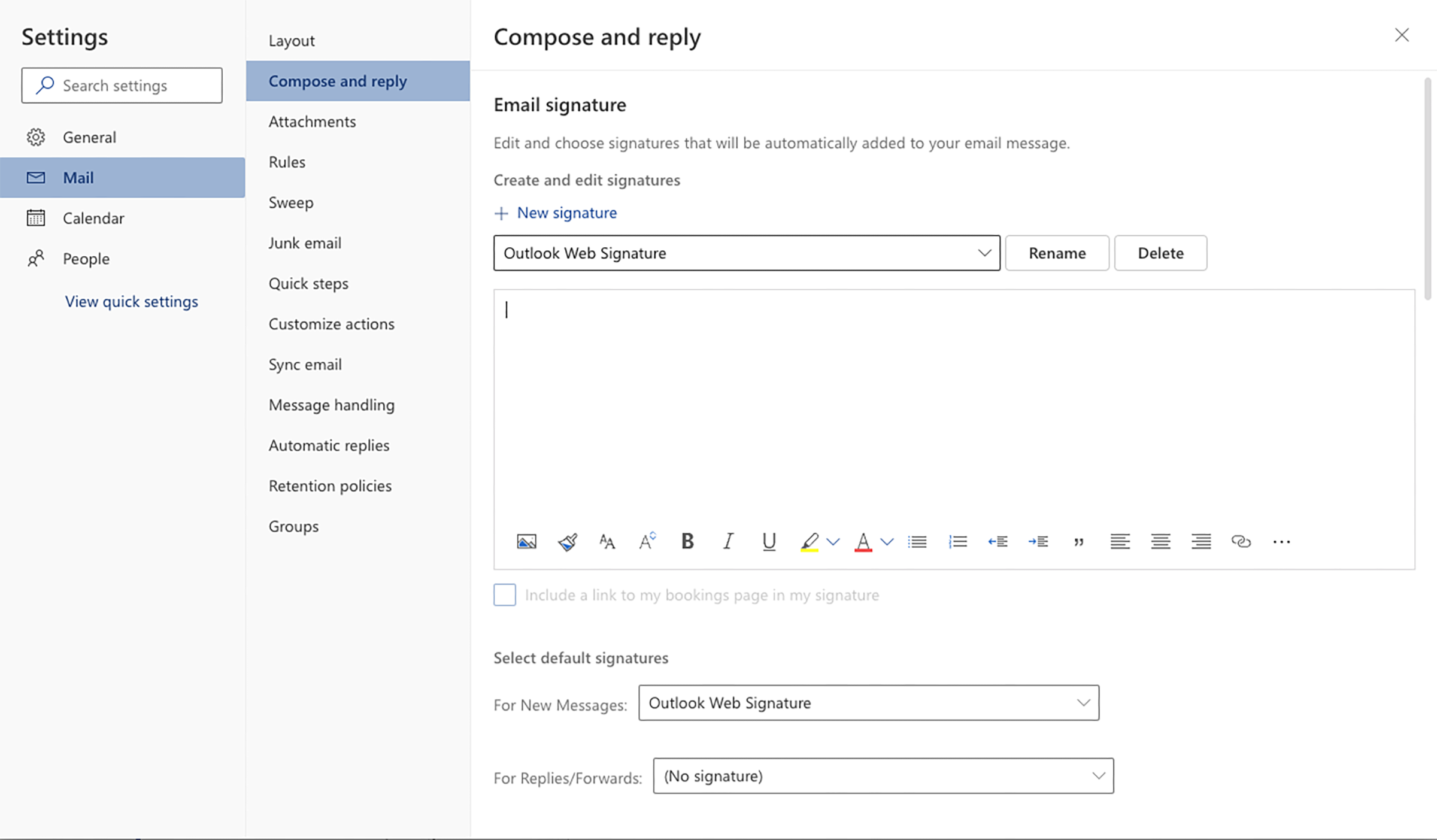
5. Edit signature or choose + to add new signature.
6. Paste contents for email signature and edit to add your information (i.e., email, pronouns, address). Paste the Emory University logo, the Emory-only logo, or your division’s unit signature beneath the information block.
Outlook Desktop Access
1. Download the Emory University primary logo, your unit’s logo configuration, or the 2O36 Campaign Logo for use. Select and copy the contents below.
- Name (pronouns)
Title
Emory entity name
Emory url
Emory email
Address, etc.
2. Go under Outlook Preferences to the Email row and choose Signatures.
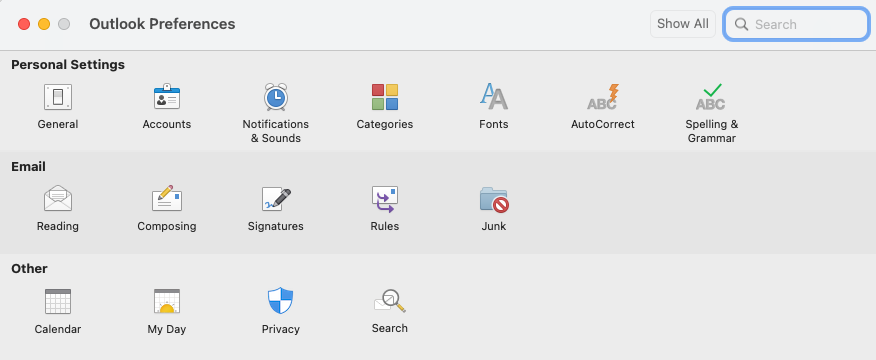
3. Edit signature or choose + to add new signature.
4. Paste contents for email signature and edit to add your information. Paste the Emory University logo, the Emory-only logo, or your division’s unit signature beneath the information block.
Examples
With content, your email signature should appear like this:
With Unit Logo
First and last name (pronouns)
Creative Director
Communications and Marketing
emoryemail@emory.edu

With Emory Primary Logo
First and last name (pronouns)
Creative Director
Communications and Marketing
emoryemail@emory.edu

With Emory Primary Logo (no shield)
First and last name (pronouns)
Creative Director
Communications and Marketing
emoryemail@emory.edu

With 2O36 Campaign Logo
First and last name (pronouns)
Creative Director
Communications and Marketing
emoryemail@emory.edu